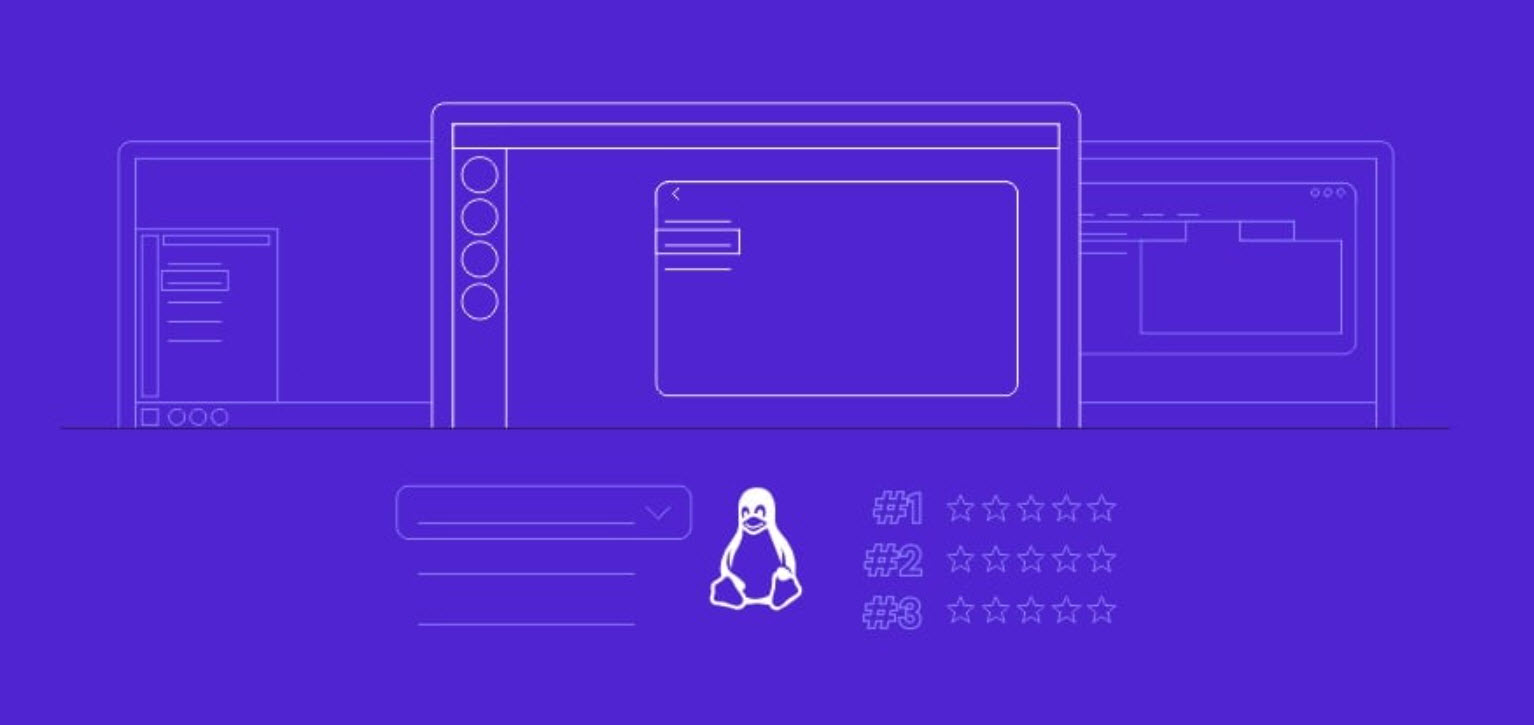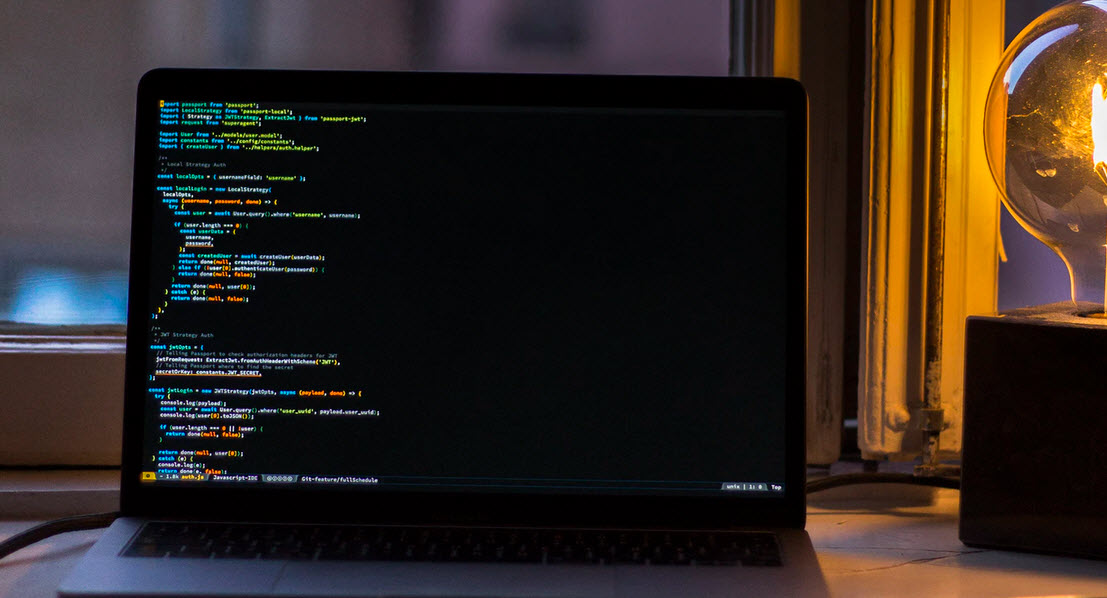With this method you can start your own shop to make bank from the emails themselves and save massive amounts of money yourself by using the email accounts to get large discounts only available to students.
STEP 1 – Head over to “home.cccapply.org” and select “Cañada College” from the drop down menu, as shown below:

Then, click “APPLY“.
STEP 2 – Click “Complete an online application for admissions“:

STEP 3 – Now click “Create an Account“:

STEP 4 – Click “Begin creating my account“:

STEP 5 – For this page I will list all the items you need to fill in and what to put inside them:
First Name: Any name you like.
Middle Name: Click the checkbox about not having a middle name (it makes things easier).
Last Name: Any name you like.
Suffix: Any.
Note: If you would like e.g. “Johnbutler@my.domain.edu” then for the first name you would put ‘John’ and for the last name you would enter ‘butler’. When they create the email address they concatenate the two names into one.
Do you have a previous name (such as a maiden name)? : No.
Date of Birth: Enter any.
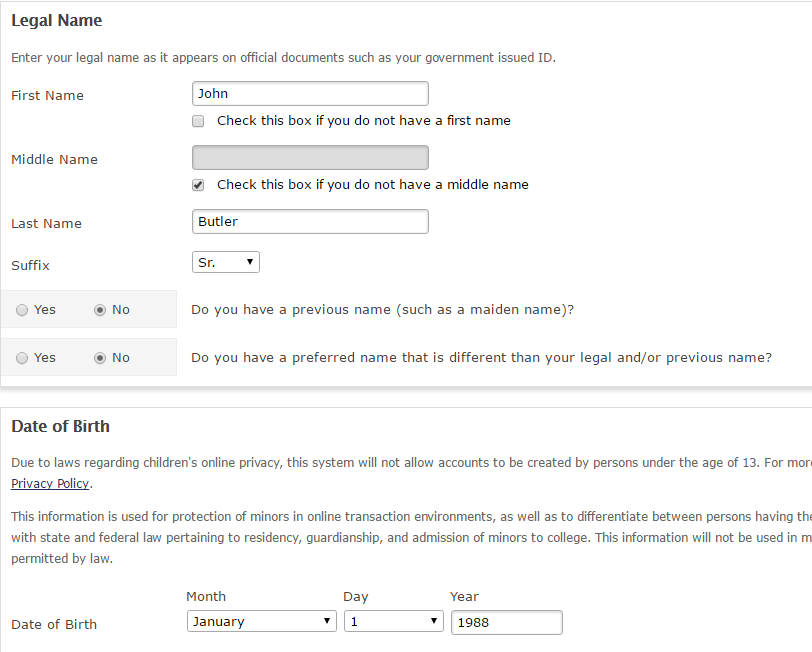
For this next half of the page just copy exactly what I have done in the image below:
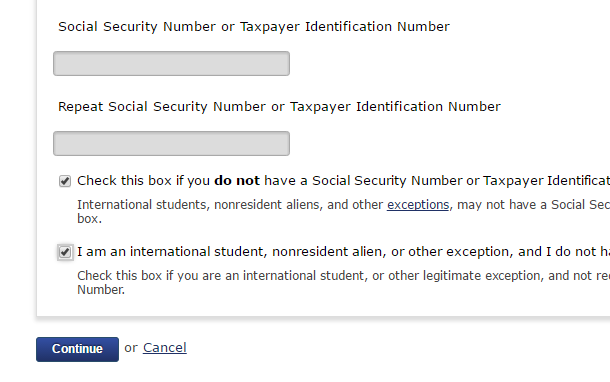
And now click ‘Continue’ and then ‘I Decline’.
STEP 6 – Now enter your email address, DO NOT enter any telephone number.
For the address use “www.fakenamegenerator.com” and use that address. Then click ‘Continue’. An error should appear, just click ‘OK’ and then check the box that says ‘I have verified the address entered is correct’ and then ‘Continue’ again.


STEP 7 – Now enter any username and password and PIN and any answers you like to the security questions!
And then click ‘Create my Account’.
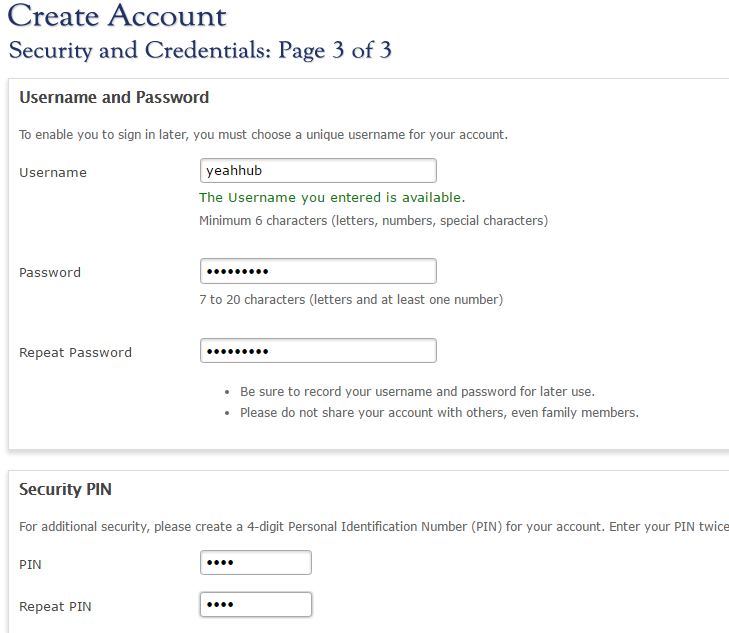

STEP 8 – Now click ‘Continue’ on the next page and then ‘Start an application’ to take you to the application section (don’t worry, this is easy!)


STEP 9 – Now select all the options I have below:

And then click ‘Continue’.
STEP 10 – Now copy what I have done below:

And now click ‘Continue’.
STEP 11 – Now on the next page, copy what I have done below:


And then click ‘Continue’.
STEP 12 – On the next page copy these details EXACTLY:


And then click ‘Continue’.
STEP 13 – Again, copy what I have done below:

And then click ‘Continue’.
STEP 14 – On the next page answer ‘Yes’ to the first question and then ‘No’ to ALL the other ones and then click ‘Continue’.

STEP 15 – Now on the next page, copy what I have done below:

Only select ‘Basic skills’ and then click ‘Continue’.
STEP 16 – On the next page click ‘I consent’, and then continue.

STEP 17 – On the next page click the big ‘I have reviewed this application and confirm it is complete and accurate’ button at the bottom of the page.

STEP 18 – On the next page check BOTH of the check boxes and then click ‘Submit my Application’.

And then continue.
All the work is now done! Depending on how busy the admissions people are you could receive your new log in a few minutes (more likely a few hours).
You will receive a total of 4 emails from the college and the ones you need are the ones with ‘PART #1’ and ‘PART #2’ in the subject line.
IMPORTANT: When you receive your log in details, use them to log into Gmail and you will be in the inbox.
You may also like:- Top 20 Cybersecurity Career Options
- Top 5 Tips to Prevent Online Scams
- Top 10 Platforms to Learn Cybersecurity
- Top 7 Commercial Linux Distributions
- Why Do I Need a Website?
- Reinforcement Learning in Real-world Applications: The Latest Successes and Challenges
- Various Python Libraries for developing RESTful APIs
- Top 7 NodeJS Frameworks You Need To Know
- How Buying Instagram Followers Can Help Businesses Soar
- How To Find Gaps In Your Cybersecurity And How To Address Them