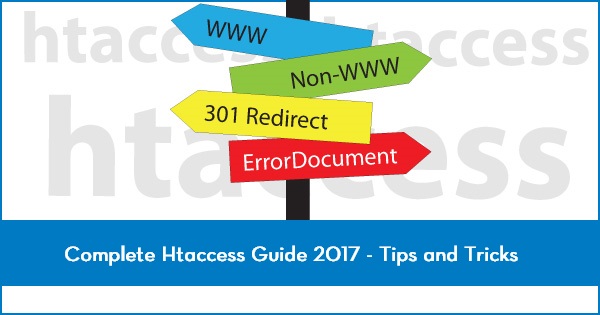
In this article, We’ll discuss about htaccess tips & tricks related to website security, optimization, SEO and redirects in detail. All the codes in this article has been tested multiple times in various websites & servers but please keep in mind that some hosts place specific restrictions on this file access and functionality, but on the whole these rules should work with your hosting provider.
If you find specific problems don’t hesitate to try contacting your hosting company and see how they can help.
In this article we are going to look at how you can use htaccess to tweak your website to be more user and SEO friendly.
What is .htaccess? (Hypertext Access)
It is a directory level configuration file supported by several web servers. It is loaded by the server and allows you to significantly modify its behavior by specifying redirects, turning features on and off or protecting special sections of your site.
In Simple way htaccess is a small text file with the File type of .htaccess and no name.
Due to its strange file type naming structure you may not always be able to see htaccess. To see this, you may need to enable “dot files” or “.files” in your FTP software/Cpanel and if you are really struggling you can create and edit the file as a .txt and simple change the extension and name when you upload it.

Always keep Backup of your htaccess file first when you are going to make some changes. And always be careful but don’t be scared to try and learn. If you do some mistake then your site will shows 500 Internal Server Error and for last change you can simply put a sign (#) in front of code in your htaccess file.
A few basic things to know about htaccess;
- You can comment links in htaccess with #, it doesn’t matter how many you use so I tend to use ## or ### for descriptive comments and single # for disable/enabling code.
- Use notepad to edit in Windows which is very quick and easy.
- ALWAYS keep a BACKUP.
- Htaccess applies itself to the directory it’s in and all lower directories therefore putting on in the root will mean it can usually control your whole site.
- You can use htaccess on IIS too, Follow this link, http://www.isapirewrite.com/
- Mistakes in htaccess will cause a 500 Internal Server Error bringing down your entire site, don’t panic just revert to your backup version or comment out the latest code.
Enabling Rewrites
Just put the below code in your htaccess file at the top to ensure the rewrites work.
## Rewrite Engine Code ##
Options +FollowSymLinks
RewriteEngine on
Error Handling
One of the most common uses for htaccess is handling header status errors; these are the numbers that come back from the server when a client makes a request.
For example: You will all be familiar with the error status 404, commonly called as “Page Not Found“.
By default your browser shows some default generic 404 page, but with the help of some htaccess magic you can customize this page too!
You have to create your own error landing pages in any form/platform like PHP/HTML.
They don’t have to be in the root but they do have to be on the same server.
If you put a full URL then it will fail to return the 404 status and likely return 301 or 200 Error.
ErrorDocument 404 http://www.example.com/404.html
## Error Handling Codes ##
ErrorDocument 401 /401.html
ErrorDocument 403 /403.html
ErrorDocument 404 /404.html
ErrorDocument 400 /400.html
The codes in this example are the more common ones however you can use as many or few as you like.
A full list of Error codes is available on Wikipedia
Some important Error codes are as below:-
404 – Not Found –
The file is missing or could not be accessed.
401/403 – Unauthorized/Forbidden –
You are not allowed to access the content, entering the corrected details may fix a 401 but not a 403.
400 – Bad Request –
Something is wrong with the syntax of your request, usually a typo in the URL.
500 – Internal Server Error –
Frequently caused when playing around with htaccess if you are not careful, it indicates a generic server error.
Constructing a good 404 page is a topic in itself however I would advise you to include links to the homepage, sitemap and a few recommend important pages like contact form etc.
Block Index Displays
This one is more about general security and usability than SEO, and as we all know a secure site is better than an insecure one. This code snippet will stop people being able to access those horrible lists of files.
## Block Index Display ##
Options All -Indexes
Set Default Index File
For example, you may want people to temporarily land on a promotional page first or maybe you are using index.php for something else, either way this code is handy to have around.
All you need to do is modify the file to be whatever your new index is; the file type doesn’t have to be HTML.
## Set Default Index Files ##
DirectoryIndex newindex.html
Protect Htaccess
Your htaccess file is important but also potentially vulnerable, so to secure your htaccess file, please follow this code:
## Secure htaccess file ##
<Files .htaccess>
Order Allow,Deny
Deny from all
</Files>
Additionally if you’re using WordPress then this will protect your wp-config.php file.
## Secure wp-config.php ###
<Files wp-config.php>
Order Allow,Deny
Deny from all
</Files>
Password Protect a Location
With the help of htaccess, you can also protect your certain segments of your site. There is actually a very cool little tool to create these files which can be found here http://www.tools.dynamicdrive.com/password/
So by using htaccess and a similar file called htpasswd you can block public access to any file or folder on your site.
Let’s look at the htpasswd file first.
Using the same techniques as creating htaccess make a text file with no name and the htpasswd file type. This file will house a list of usernames and passwords that can access the secure sections, they are formatted like this.
MyUsername:MyPassword
You need to upload the htpasswd file to a relevant place on the server with any file transfer client, it should be a non public accessible folder (so don’t put it in /www/ or /htdocs/) and you’ll need to make a note of the path from the root so it may be something like “/private/script/.htpasswd“.
Once this is uploaded you’re ready to add a new section to htaccess.
AuthName “Restricted Area”
AuthType Basic
AuthUserFile /private/script/.htpasswd
<Files /downloads>
require valid-user
</Files>
Block Hotlinking
As a Website, both hosting and bandwidth are very precious, so with the help of htaccess you can also preserve your bandwidth space. In the early days of the net this used to be a major problem and was known as “Hotlinking“.
If you want to stop people linking to resources on your site then you can use the following code, you’ll need to add your own domain as an exception of course and remember that this will block all other sites.
## Block Hotlinking ##
RewriteEngine On
RewriteCond %{HTTP_REFERER} !^http://(.+\.)?mysite\.com/ [NC]
RewriteCond %{HTTP_REFERER} !^$
RewriteRule .*\.(jpe?g|gif|bmp|png)$ – [F]
If it’s just one or two specific sites (usually social ones) that are causing the problem then this use this code:
## Block Hotlinking ##
RewriteEngine On
RewriteCond %{HTTP_REFERER} ^http://(.+\.)?myspace\.com/ [NC,OR]
RewriteCond %{HTTP_REFERER} ^http://(.+\.)?friendfeed\.com/ [NC,OR]
RewriteCond %{HTTP_REFERER} ^http://(.+\.)?livejournal\.com/ [NC]
RewriteRule .*\.(jpe?g|gif|bmp|png)$ – [F]
Generally we don’t recommend you using this code unless you have actually trouble with frequent hot linkers but it’s a useful one to have in emergencies.
Force a File to “Save As…”
If you are running your own blog or content site, it will force certain file types to bring up the “Save As” dialogue box instead of letting the browser load them, so this code is perfect for resource directories.
Just remember it will apply globally if you put it in your root htaccess so it would be better if you define this code inside particular sub-directory.
## Force a file to download with a “Save As” ##
AddType application/octet-stream .doc .mov .avi .pdf .xls .mp4
Redirect Everyone but Selected IPs
This is a slightly slapdash way to do it but this will allow you to redirect all your visitors bar specific IPs to your site. It’s perfect for when you are doing a long, maybe unplanned maintenance job and need you and your team to look around the site before letting general browsers in.
## Redirect Everyone but Selected IP Address ##
ErrorDocument 403 http://www.myoldsite.com
Order deny,allow
Deny from all
Allow from 111.111.111.111
You’ll need to change the IP address for your own (and copy the line for each different IP in your team) and remember to turn it off when you’re done! The redirect selection below contains a more professional way to do a maintenance redirect but this one can be useful when you have a bad host or are in need of a quick fix.
Block Selected IPs
Got an annoying commenters leaving 1000 spam comments a day? Being cyber stalked or pestered for some reason?
One sure fire way to stop them is to block them accessing your site at all on an IP level, if you know their IP (from your logs) then simply add it to this code snippet to stop them accessing your site full stop.
You can also use this site to generate automatically code for block any IP,
http://www.htaccesstools.com/block-ips/
## Block IP Address ##
order allow,deny
deny from 127.0.0.1
deny from 127.0.0.2
deny from 127.0.0.3
allow from all
Section 2: Redirects & Rewrites
Most SEOs know Htaccess for redirects. Redirects are a handy tool for telling Google you have moved a page and ensuring your visitors get there too.
They also allow you to rewrite and reform URLS moving from ugly automated ones to keyword friendly static ones, they are essential for day to day maintenance of larger sites and understanding how to correctly manipulate redirects is one of the most important additional techniques you can devote time to learning as an SEO.
Redirect http:// Version to www.
One of the oldest SEO indexing problems is getting your site indexed in both the http://mydomain.com and www.mydomain.com variations. This can in some cases end with entire sites indexed twice, not ideal for any SEO.
Often referred to as a canonical redirect this piece of code will take any request that is made for the http versions of your site and turn it into a www request.
It is worth mentioning that most of the major search engines have other ways for accounting for this common problem these days but in my opinions it’s always better to solve a problem yourself than rely on Google or Microsoft to solve it for you.
## Redirect non-www to the www version ##
RewriteCond %{HTTP_HOST} ^example.com [NC]
RewriteRule ^(.*)$ http://www.example.com/$1 [L,R=301]
All you need to do is modify the example.com to fit your own domain.
Redirect Index File to Root
Another frequent duplicate index problem occurs when search engines index the default file of a directly, most frequently the home in its file and root form causing www.example.com/ and www.example.com/index.php to both be indexed.
The last page in the world you want duplicating is your home page so this simple snippet of code will ensure requests for the file are redirect to root. It’ll also look a bit tidier for the user.
## Redirect index to root ##
RewriteCond %{THE_REQUEST} ^[A-Z]{3,9}\ /.*index\.html\ HTTP/
RewriteRule ^(.*)index\.html$ /$1 [R=301,L]
With this piece of code you will need to modify both the name of the index file (99% of the time this is just index) and the extension (usually html, htm or php).
Redirect All Pages to SSL
While not the most useful code for every affiliate, this code can still be very useful for secure subsections of a site, it will move everything in the folder and below into https however so it’s not a good idea to use this one in your root htaccess.
This code won’t magically set up https for you, you’ll still need to get a security certificate and configure the server.
## Redirect all to Maintenance Page ##
RewriteBase /
RewriteCond %{REMOTE_HOST} !^111\.11\.11\.11
RewriteCond %{REQUEST_URI} !^/downtime\.html$
RewriteRule ^(.*)$ /downtime.html [R=302,L]## Redirect all Pages to Secure ##
RewriteCond %{HTTPS} !on
RewriteRule (.*) https://%{HTTP_HOST}%{REQUEST_URI}
Maintenance Redirect
I mentioned a slightly slapdash way to temporarily take your site down in an emergency earlier but this code is much more polished maintenance redirect; you will however need to do some preparation.
First create a downtime page, a simple branded page explaining to visitors that your site will be back up in x hours or days, I suggest you do it as static html or php but there’s not really any restrictions.
Upload this file as you normally would to the root of your website folder and then use the following code to redirect all your visitors to it while you work in the background.
It will provide 302 status redirect for request pages meaning Google will not index the changes and your visitors will still see a valid page and not a 403 or 404.
With this code you’ll need to insert your IP into the number range, and the filename of your maintenance page into the last two lines, don’t forget to change the file type if you page isn’t html.
It’s a good idea to set yourself a reminder to remove/comment out this code when you’re done, it’s very easy to forget you’re the exception to the rule and other people can’t see your site!
Standard Permanent (301) Redirect – Single Page
The bread and butter of an SEO htaccess the 301 redirect instructs Google and browsers that the page they requested has been permanently moved and offers another specific location.
It is useful for when you decide to remove pages from your site or want to rename their urls and causes minimal disruption to your SEO efforts.
One thing you should know is that a 301 redirect is not watertight, there is always [Google] PR leakage from a redirect, exactly how much is constantly in debate in the SEO community and knowing Google is probably constantly in flux anyway. The bottom line is it’s much better than visitors hitting a 404 page and those external links will at least still be coming into valid pages.
The 301 is still a versatile creature however allowing you to redesign sites with minimal SEO disruption and fix pesky broken links coded in other people’s sites and the best thing about it is that it’s extremely easy to implement.
## Standard 301 Redirect for Permanent Changes ##
redirect 301 /old-page.html http://www.example.com/newpage.html
All you need to change is the two urls, the first one is the old page, and relative to the htaccess (usually the root) and the second is a full link to the new location. You can have as many lines as you want redirecting but you shouldn’t redirect the same url more than once.
On larger sites I often group my redirects by date in order to make them easier to manage in the long run, remember you can add # to turn a line into a comment.
Standard Permanent (301) Redirect – Sub directory
You may also wish to redirect entire sub directories of your site, maybe you have moved your blog into the root or got rid of an old article section, and there are two ways to do this.
## Redirect for a Directory – Preserves Request ##
RedirectMatch 301 ^/old-folder(.*) http://www.example.com/$1
This first example will preserve the requested file; that means if someone asks for mysite.com/blog/example.html it will redirect the user to mystie.com/example.html. It’s incredibly useful for when you decide a particular set of files shouldn’t be in a subfolder anymore or for when you want to move a blog or article section to root.
Please be aware this won’t move the files for you, you will need to make sure the new files are there or you’ll get a 404.
The other way to redirect a subdirectory should be used when you have removed a subdirectory and you want to ensure you catch any user or link that goes to the old subdirectory and bring them to an update page or just your index.
## Redirect a Directory – Does not preserve Request ##
RedirectMatch 301 ^/old-folder(.*)$ http://www.example.com/new-page.php
Again customizing these code sections is easy, you just need to fill in your old folder and the new locations, if you want to redirect to an new subfolder just change the ending url to include that subfolder but ensure you keep the $1 in the first example.
Temporary Permanent (302) Redirect
The three code examples above can also be easily modified to become temporary redirects. The big difference between a 301 and 302 redirect is how machines treat them. Users will see no difference but for Google and the other search engines a 302 sends a very different message.
For SEO the key factor is indexing, its unlikely Google will update its index for a 302 redirect where it is extremely likely it will update it for a 301. To that end you should use 302 redirects only when the changes you made are temporarily and you want Google to largely ignore them.
To turn a redirect into 302 simply change the number at the start, it will work on almost any redirect code snippet where we use 301, for example;
## Standard 302 Redirect for Temporary Changes ##
redirect 302 /old-page.html http://www.example.com/newpage.html
Change File Type Requests
Every now and again a situation occurs where you end up changing file types for some reason, maybe a new image compression is better, maybe you started using a special include that needs php, either way it can be an extremely big tasks manually redirecting all your old html pages to php but htaccess can help.
This piece of code comes with a warning, it will redirect all requests that means you need to be sure you actually want to do this before implementing it, ensure you have no stray files of the old type and that all the new pages are uploaded.
## Code to make all HTML requests become PHP requests ##
RedirectMatch 301 (.*)\.html$ http://www.example.com$1.php
To customize this code simply swap out the two file types, in this example the html is the old file type and php is the new one, you will of course also need to put your own domain in.
Redirect All Subfolders but Keep Root Intact
This was a special request we had from a Twitter follower, he was moving large portions of his domain but wanted to keep his index and root intact for the time being, it’s a slightly more unusual one but you never know when it may come in handy, it could be useful for when you decide to move a blog to its own domain.
You’ll just need to customize the URL for the new site, please be aware this code is designed to work in the root and that it also preserves requests.
## Redirect an Entire Domain – Preserve Request ##
RewriteRule (.*) http://www.newdomain.com/$1 [R=301,L]## Redirect all Subfolders to New Domain but Keep Root Intact ##
RewriteRule ^([^/]+)\/(.*)$ http://www.example.com/$1/$2/$3 [R=301,L]
Redirect an Entire Domain
Sometimes you decide it’s time for a new domain but as an SEO you want to keep all the effort you’ve put into your current domain, well htaccess can help here. As I have already mentioned 301 redirects are not watertight for PR but they are the best option available.
If you have Google Webmaster Tools installed on your old domain (which you should) then you can also inform Google that you are moving domains, you still need to do a 301 but this should strongly help your case.
There are two main ways to do this, preserving and not preserving requests. If your new domain is going to have the exact same site, pages and resources it would be wise to preserve your requests this means a user asking for /best-page.html on your old site will still see best-page.html on your new site.
If you want to completely redirect your domain with no preservation of request then use.
Really, you should individually redirect sections of your website to relevant sections of your new site when moving a valuable SEO domain but time is not always on hand for such a job so those two redirects are you other options.
## Redirect an Entire Domain – No Preservation ##
Redirect 301 / http://www.newdomain.com
Rewrite a Dynamic URL
Now its time for the really juicy htaccess tricks, rewriting a dynamic URL to a static one. I want to bring back a point I made in the introduction here, this technique is not perfect and while it is better for SEO and usability than those ugly dynamic ones it’s much better to simply build/choose a system that generates proper URLs.
No system is perfect however so let’s look at how we rewrite a URL and most importantly, redirects the original request to the pretty new URL. To rewrite a URL you need to understand the structure of the variable one you’re trying to rewrite, most dynamic URLs look something like this;
http://www.mysite.com/posts.php?category=widgets
It’s made up of the domain, the file and the query string which is itself made of two parts, field and value. Here is that broken down.
What you want to do to make this an “SEO friendly URL” is take away the query string and use it to create a structured URL. What we need to tell the server is to replace the query string section with something else.
In our first example we will look at making a URL that ends as a static file i.e. turning that URL into http://www.mysite.com/posts-about-widgets.php
RewriteRule ^posts-about-([^/]+).php/?$ /posts.php?category=$1&foo=bar [L]
RewriteCond %{QUERY_STRING} category=([^/]+)
RewriteCond %{QUERY_STRING} !foo=bar
OK here we have three lines; the first specifies the mapping of the old URL to the new, the second specifies where the 1st query string is, and the third is a stop point so we can avoid redirect loops.
So let’s take a closer look at the first line, the first section lets us set the format for the new page, in our example it would make our new page http://www.mysite.com/posts-about-widgets.php. You can change the first half of this to whatever you need to make your URL make sense.
Notice the mess in brackets at the end? This is the value field of the query string being pulled in, that way your URL is still dynamic enough to relate to what it’s getting from the database. In my example it’s pulling in posts from the widgets category so I would obviously want the widgets keyword in my URL.
The second highlighted part in this line is simply the file type you want, I have chosen PHP but can have html or htm, whatever you need.
The third highlighted section contains the original URL and query string. Notice that it is just the field included; the value is drawn in as a variable.
The second line also contains a reference to the variable, you will need to change field to represent your own URL but leave the rest, and essentially this code is saying “any number of different characters and numbers”
OK now we have our new page but more than likely your system will still be generating old ugly URLs so now we need to redirect people to the new page. We do this using a Rewrite Rule that replaces requests for the query string with your shiny new URL.
RewriteRule ^posts\.php$ /posts-about-%1.php? [L,R=301]
Relatively simple right? You just need to match up your old URL into the first section and your new URL into the second and hey presto, you’ve got a dynamic redirect from the old variable to the new page.
Let’s put all that code together in an easy copy paste segment so we can understand it in the htaccess file itself. I have replaced the example with placeholder text to help us remember the parts each statement refers to.
Maybe however you want to go to a different type of URL maybe (going back to our example) you want http://www.mysite.com/posts/widgets instead of that .php page. Well that’s possible too; all we need is a slight modification to the code.
## Rewrite Dynamic URL to A Static Page ##
RewriteRule ^new-page-([^/]+).php/?$ /old.php?field=$1&foo=bar [L]
RewriteCond %{QUERY_STRING} field=([^/]+)
RewriteCond %{QUERY_STRING} !foo=bar
RewriteRule ^old\.php$ /new-page-%1.php? [L,R=301]## Rewrite Dynamic URL to A Static SubFodler ##
RewriteRule ^new-folder/([^/]+)/?$ /old.php?field=$1&foo=bar [L]
RewriteCond %{QUERY_STRING} field=([^/]+)
RewriteCond %{QUERY_STRING} !foo=bar
RewriteRule ^old\.php$ /new-folder/%1/? [L,R=301]
It’s mostly the same but this time we name the first sub folder manually and allow the field to be the second sub folder.
Section 3: Speed & Tweaking
The final section of this guide looks at a few tweaking codes to improve the speed and performance of your website. Many of the code snippets in this section rely on certain modules or permissions being active and that means that different servers and hosts can behave differently.
Unfortunately it’s impossible for me to account for every hosting setup, check with your host if you find certain code snippets don’t work, maybe they will have an alternate suggestion or maybe they are blocking the module on purpose.
Site speed and SEO are becoming increasingly related, while it’s always been important to have a reliable site now, more than ever load time counts too. Do what you can code side with includes and CDN hosting on large sites to reduce load time but compression and caching can help too and these can be activated with htaccess.
Activate GZIP Compression
GZIP compression is a server side function that compresses web pages and scripts before they are sent to the browser in order to minimize what is downloaded.
The technology was originally a bit junky and often caused problems for sites, especially secure sections and payment gateways. It is however much better these days, most browsers, even older ones, accept GZIP and while more complex function sites can still have issues most of the sites you will build as an affiliate should be fine.
There are different ways to activate GZIP depending on your server configuration, I am going to give 4 variations, all of which work in different circumstances, I personally prefer the first bit of code but if you find it doesn’t work just try one of the others.
You don’t need to customize the code for this so just copy and paste away.
This website will let you know if GZIP is working on your site and how much time/space you’re saving!
http://www.gidnetwork.com/tools/gzip-test.php
## Enable GZIP Version 1 ##
php_value output_handler ob_gzhandler
css_value output_handler ob_gzhandler
js_value output_handler ob_gzhandler##ENABLE GZIP Version 2##
<Ifmodule mod_gzip.c>
mod_gzip_on Yes
mod_gzip_dechunk Yes
mod_gzip_item_include file \.(html?|txt|css|js|php|pl)$
mod_gzip_item_include handler ^cgi-script$
mod_gzip_item_include mime ^text\.*
mod_gzip_item_include mime ^application/x-javascript.*
mod_gzip_item_exclude mime ^image\.*
mod_gzip_item_exclude rspheader ^Content-Encoding:.*gzip.*
</Ifmodule>##Enable GZIP Version 3##
<Files *.php>
SetOutputFilter DEFLATE
</Files>
<Files *.js>
SetOutputFilter DEFLATE
</Files>
<Files *.css>
SetOutputFilter DEFLATE
</Files>
<Files *.html>
SetOutputFilter DEFLATE
</Files>##Enable GZIP Version 4##
AddOutputFilterByType DEFLATE text/html text/plain text/xml application/xml application/xhtml+xml text/javascript text/css application/x-javascript
BrowserMatch ^Mozilla/4 gzip-only-text/html
BrowserMatch ^Mozilla/4.0[678] no-gzip
BrowserMatch bMSIE !no-gzip !gzip-only-text/html
Please remember you only need one, not all four!
Activate Caching
Caching is a way to stop repeat visitors completely re-downloading every element of your site, if you are using WordPress then there are some pretty good plugins to handle this so we suggest you go and download one of those instead (such as WP Hyper Cache).
If you have a static site you can still use caching with htaccess.
A few notes, caching can “mess” with things if you’re not careful. If you have a custom CMS or some kind of dynamic content and you are caching the wrong thing for too long you may notice your site not updating, I recommend you use caching but check with your development team (if you work with one) to ensure you’re not going to be battling against a system.
If you want a more advanced caching command or more control I recommend using the script in this WMW thread but obviously make sure you read up on what you’re doing. http://www.webmasterworld.com/apache/3999528.htm
The code below has different cache settings for different types of files, it stores some longer than others on the grounds you are likely to update pages but not say icons. Remember you can always disable the code.
## Enable Caching ##
## Files to Cache for One Month ##
<FilesMatch “\.(flv|gif|jpg|jpeg|png|ico|swf)$”>
Header set Cache-Control “max-age=2592000”
</FilesMatch>## Files to Cache for One Week ##
<FilesMatch “\.(js|css|pdf|txt)$”>
Header set Cache-Control “max-age=604800”
</FilesMatch>## Files to Cache for One Day ##
<FilesMatch “\.(html|htm)$”>
Header set Cache-Control “max-age=43200”
</FilesMatch>## Disable cache for script files ##
<FilesMatch “\.(pl|php|cgi|spl|scgi|fcgi)$”>
Header unset Cache-Control
</FilesMatch>
With GZIP and Caching turned on you should see a significant increase in site performance. Remember Google WMT has a graph for this in the Labs sections.
Minimize 404s with Check Spelling
Check Spelling is a Linux Server Module that is an unsung hero for SEO’s. Basically this function kicks in when a URL is requested that would generate a 404, it checks the server for similar URLs and suggests/redirects user to them.
For example a user types in this to their browser:
http://www.mysite.com/caje/red.html
What they meant was;
http://www.mysite.com/cake/red.html
Check Spelling would pick up this slight mistake and fix it (unless of course there really was a page called caje/red.html). The great thing is that it also works for the Case sensitive Linux URLS i.e.
http://www.mysite.com/cake/RED.html
is actually a different page to
http://www.mysite.com/cake/red.html
But with Check Spelling enabled it would redirect.
This works for all requests not just type ins so it can really save you if another webmaster or even you have made typos in links on the site.
It’s not flawless and it does increase processor load (for which some hosts deactivate it) but if you can use it I strongly recommend Check Spelling for your site.
##Make Linux correct case sensitive urls/slight typos in urls##
CheckSpelling On
All Credit Goes to Mr. Chetan Soni
You may also like:- CTEM – A Strategic Approach to Mitigating Cyber Risks
- AI in Penetration Testing – Revolutionizing Security Assessments
- Protecting Your Organization from AI-Enhanced Social Engineering Attacks
- The Rise of AI-Powered Cyber Attacks in 2025
- Top 5 Penetration Testing Methodologies to Follow in 2025
- Top 10 Penetration Testing Tools Every Security Professional Should Know in 2025
- Emerging Trends in Vulnerability Assessment and Penetration Testing (VAPT) for 2025
- The Role of Cybersecurity in Protecting IoT Devices in 2025
- Understanding the Five Phases of Penetration Testing
- Top 20 Cybersecurity Career Options









