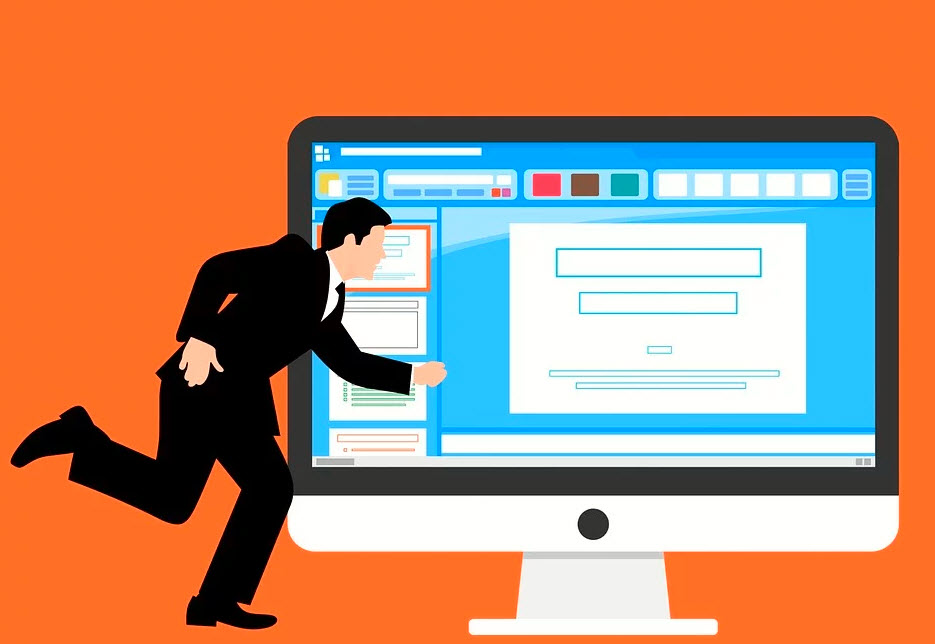With iOS 8, jailbreaking finally came to a halt after many years of users being able to modify their devices how they wanted. However, although some jailbreaks are starting to come back, many users have gotten used to using the many Cydia alternatives that were quickly released. These alternatives provide users with a few tweaks and loads of modified and tweaked apps and games, similar to what they can get from Cydia but not quite the same. One of the most popular is undoubtedly AppEven, and it’s completely free to use. Here’s everything you need to know.
AppEven App Features:
Before we dive into downloading and using AppEven on your device, we’ll take a quick look at what the app store offers you. The fact that you don’t need to jailbreak and that AppEven is completely free are two major features but let’s not forget what it offers. There are thousands of apps, games, and other content, including the following:
- App Store Apps – loads of official iOS apps for free
- Exclusive Apps – Unofficial content not found in the official store, such as emulators, media apps, screen recorders, and more
- Tweaked Apps – Lots of popular stock apps with new features
- Modified Games – lots of popular stock games unlocked and with new features
How to Download AppEven:
You only need your iPhone or iPad and a good connection to the internet for this:
- Launch the Safari web browser and go to the AppEven download page
- Tap the configuration profile to download it
- Tap Allow opening the app page
- Tap Install, and Settings will open
- Tap on Install Profile and type your device passcode when requested
- When Safari opens, tap Install>Install
- Tap Install in Settings, then tap Next>Done, and AppEven will be installed
How to Use AppEven:
AppEven is easy to use:
- Launch AppEven from your home screen – if you see an Untrusted Developer error, the fix is in the FAQs below
- Tap Apps and tap a category
- Tap on an app or game and tap Install
- Follow the on-screen instructions and the app or game will be installed
Frequently Asked Questions:
Third-party app stores attract a lot of questions, not surprising given what they are, and these are the commonly asked ones about AppEven
How Do I Fix the Untrusted Developer Error?
Because AppEven is not official, the developer is unknown to Apple and they won’t let you use the app. You can verify the developer with these steps:
- Open iOS Settings>General>Profiles & Device Management
- Find and tap the AppEven profile
- Tap the Trust or Verify button
- Close Settings and the error will no longer appear
Will Using AppEven Affect My Warranty?
No. AppEven is perfectly legal to use because you don’t need to jailbreak to use it and it uses the same security standards as any official app store. However, AppEven does contain a few tweaks that can change the way your device works and they may result in your warranty being voided. All you need to do is delete them if your device has to go to an official store for work and then reinstall them later.
I Get an App Could Not Be Downloaded or Verified Error Message
This happens with unofficial stores because the developers use expired enterprise certificates. Apple revokes these within days of the app being installed but while the developers usually get the certificate replaced, they can’t always do it before Apple gets there. The only thing you can do is delete AppEven and wait a few hours. Reinstall it and you should find the certificate has been replaced.
Can I Request Specific Apps or Games?
Yes, you can place your request on the developer’s Twitter feed but they will not guarantee being able to find what you want.
Common AppEven Errors and Solutions
Stable it may be but some users are reporting a few errors with AppEven:
White Screen/Greyed Icon
- Open iOS Settings and tap on Safari
- Tap on Clear Website Data
- Go back to AppEven, the screen/icon should be clear
AppEven Stopped Working
- Delete AppEven and reinstall it
- Open iOS Settings and go to General>Profiles
- Tap on the AppEven profile and trust/verify it
- Close Settings – AppEven should work again
Profile Installation Failed Error
This tends to happen when Apple’s servers are struggling with too much traffic. First, wait a while and try again. If the error won’t clear, try the following:
- Put your device into Airplane mode
- Open iOS Settings>Safari
- Tap Clear Website History and Data
- Take your device out of Airplane mode and wait a couple of minutes
- AppEven should now work again
AppEven provides one of the best ways of installing unofficial content for free so try it on your device today and discover a great alternative to the official iOS app store.