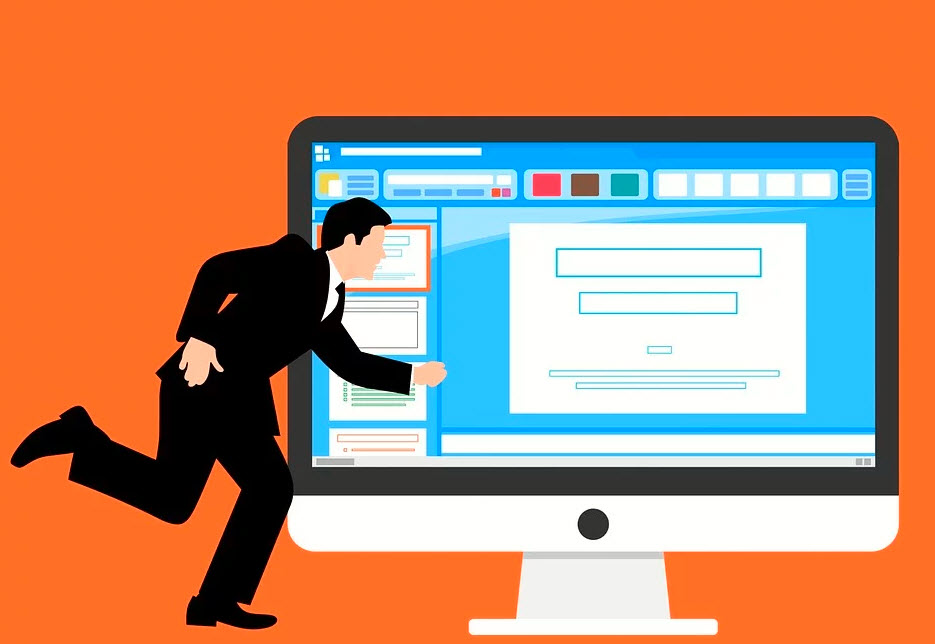Sometimes you experience failed to download attachment from multimedia message due to a corrupt cache barrier or corrupt data of the MMS service and different factors including various messaging applications or errors in APN settings that cause this multimedia message error.
The error is so complicated that it could be from service providers of the multimedia app on your phone or directly on your phone. While this guide will help you solve failed multimedia message attachments, if you ever need assistance with legal matters or starting a business in the tech world, consider reading this insightful LegalZoom Review to make informed decisions for your ventures.
To fix this multimedia message error you have to follow the following modes to reset or clear your phone cache and many other factors that we have mentioned below.
Fix- failed to download attachments from multimedia messages
3-best methods to fix the failed to download attachments from multimedia messages are:-
1. Clear cache-data of your phone
The MMS services in your phone use cache to execute their strategies. If the cache or the data services are corrupt in your phone it may lead to this message error. To fix this follow the method below
- Unlock your phone app settings.
- Click on the More button then just tap on the show system.
- Now just click on MMS service and then on its storage.
- You will find a clear cache option click on it, restart the phone.
- Now try to download an attachment from a multimedia message to check if the error is fixed or not.
2. Check your Network Mode
You may not be apt to download your MMS message attachment if you are attempting to download it on WiFi unless the option is activated. When the WiFi is on your phone it results in failed to download attachments from multimedia messages.
To fix this follow up this procedure.
- Unlock the phone and on the top of your screen slide it.
- Then tap on WiFi to off and enable the mobile data on it and try to download attachment of MMS to check if the error has gone if not
Then,
- Go to your phone settings, find a mobile network.
- Tap on the network preferred option.
- Now try to shift on different network modes include LTE or automatic to check if the error is fixed.
3. Enable-Disable Auto-Retrieve MMS
You can fix this error by enabling or disabling the Auto-retrieve to fix the MMS error.
Auto-retrieve work as a feature when it is enabled by phone it automatically downloads the multimedia messages but when it downloads every multimedia automatically that become so annoying.So, to resolve this issue we can enable or disable it according to our need.
- Open your messaging app and click on the download menu.
- After it Taps on settings
- Now you can disable the Auto-Retriever. Restart your phone.
- When you restart your phone check. If it downloading the MMS automatically on your phone you can disable it by following the above method.
Here Are some outlook email errors, how to fix It.
[pii_email_f6731d8d043454b40280]
[pii_email_355f99a9c684c0f15d2c]
[pii_email_864625849f4d9cdad180]
Conclusion
You can use these 3 strategies that we have mentioned above that will help you to fix the failed to download attachments from multimedia messages.
You may also like:- Best Ways to Enhance Your Mouse Clicking Speed
- WorkTime: Reliable Time Tracking Software for Remote Team Success
- WallStreet Pepe: The Future of Meme-Driven DeFi with $WEPE Token
- Get Stunning Nails with Gel Nail Stickers from Lehmani
- A Complete Guide to Affordable Printing for Everyday Needs
- Benefits of Setting Up Identity Verification for Web and Mobile
- Crypto Coins That Wall Street Experts Predict 25,000% Gains by 2025!
- Unleashing the Flexibility of Windows VPS Hosting
- Platform Ladders in Warehouse Automation: Integration, Benefits, and ROI Analysis
- How Green Loans Are Revolutionizing Financing for Sustainable Tech Solution