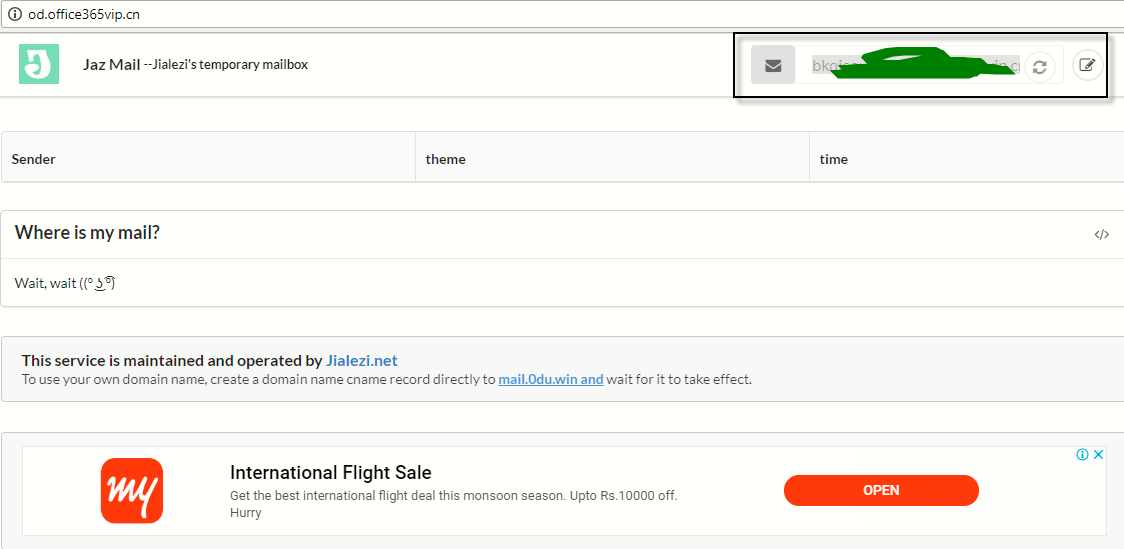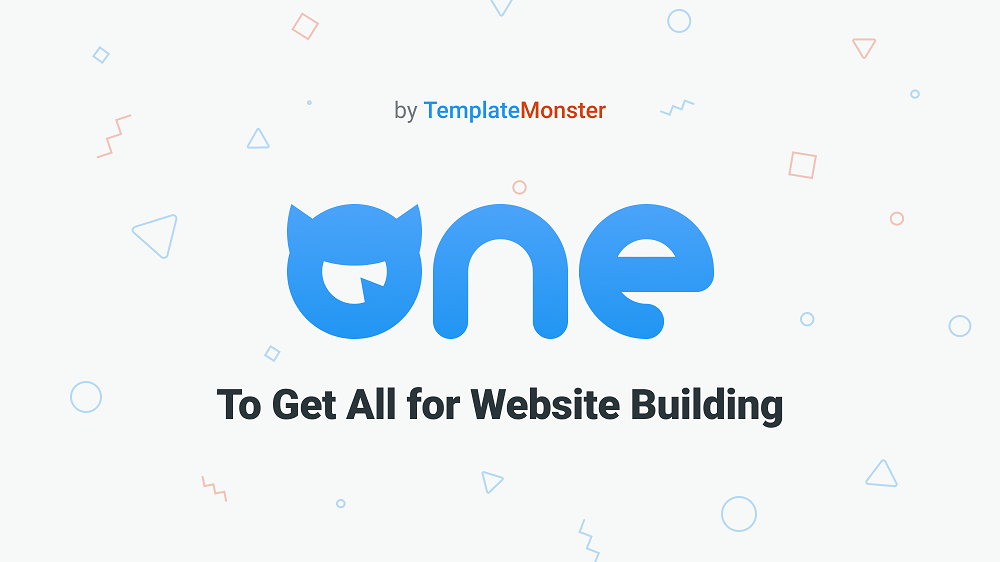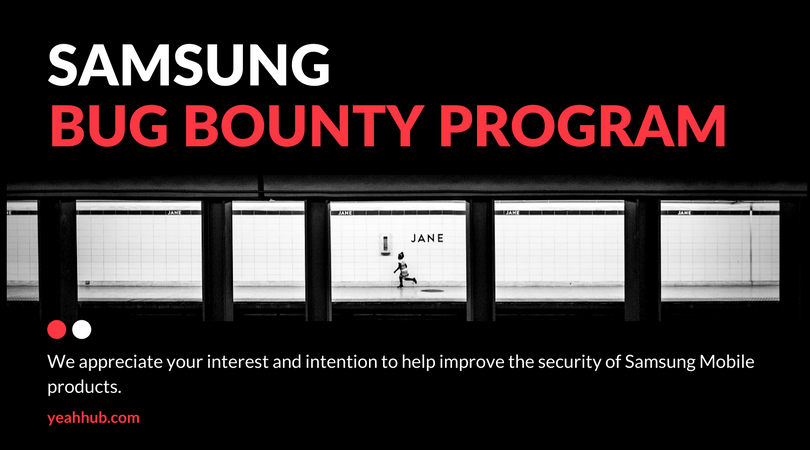There are a handful of cloud storage services that you can choose from: Google Drive, Dropbox and OneDrive are some of the major players in this market. They offer various competitive features in order to gain their users. However, it really comes down to price for many consumers; getting the best value overall for their hard-earned dollar. That is why cloud storage cost is such a big deal.
Most Chromebooks come with 1TB or 100GB of free space on Google Drive, but you don’t just get it for logging in to your new Chromebook with your Google account. Similarly, there are so many other free cloud storage services to choose from, it can be hard to decide which is right for you.
Of course space is a required option but we’ve also considered the security offered by the provider, multi-platform support, ease of use, and any limitations on file size or bandwidth.
Here is how to get your 5TB of free cloud storage for lifetime without any credit card are as follows:
Step 1 – You need to open this website which generates a random email ID showing at right hand site at top corner.
You can also use Google Translate for translating the website because the site is in Chinese Language.
Step 2 – In next step, you need to open https://products.office.com/en-us/student?tab=students and paste the following email address which you copied from above link and then click on “Get Started‘.
- Basically, this offer is only applicable for Students or Teachers.
- Free users get a mere 5GB of storage, although it’s relatively inexpensive to increase this to 50GB.

Step 3 – The next page is self explanatory where you need to select either STUDENT or a TEACHER.
You can choose any option.

Step 4 – After that it will show a form where you need to fill your First Name, Last Name, Password, Date of Birth and a verification code (sent on your email address, generated at step 1) which might takes 5-10 minutes to arrive as shown below:

Step 5 – And this is the preview of the email where you’ll receive the verification code.

Step 6 – After that, you can also invite more people to join by mentioning their username for invitation or you can simply SKIP this process.

Step 7 – After clicking on SKIP link, it will shows you a below screen which might asks you to fill more required information.

Step 8 – In next step, you need to set some security questions which obviously adds an extra security layer for your account so that no one can hack or hijack your account/data.
Simply click on “Set them up now” link.

Step 9 – Now setup all 5 required security questions with your secret answers which must be at least 3 characters long.

Step 10 – After setting up all 5 security questions, the below screen will show a similar output where you need to click on FINISH button.

Step 11 – And here is the Welcome Screen of your account where you need to click on OneDrive App for cloud storage.

Step 12 – It’s also possible to share files with other people even if they aren’t OneDrive users (complete with customizable permissions), and the ability to edit files online without downloading them is a welcome touch.
From photos/videos and files, you can keep everything organized in folders just like your desktop and securely stored in the Microsoft cloud.

Step 13 – Under Site Settings, there is an option called “Storage Metrics” where you can actually see your cloud storage space that how you can actually got.

Step 14 – Here you can see that, the allotted space for your account is 5120.00 GB which is approx 5TB.

Step 15 – With this same offer, you can also install other Microsoft applications such as OFFICE 365 etc.

If you want storage space for your business, a free version is unprofessional which can be abrogated soon. The safest bet is to opt for minimum OneDrive for Business plans starting at $5 from O365CloudExperts.com. Know more why it is safer for you by visiting Apps4Rent.