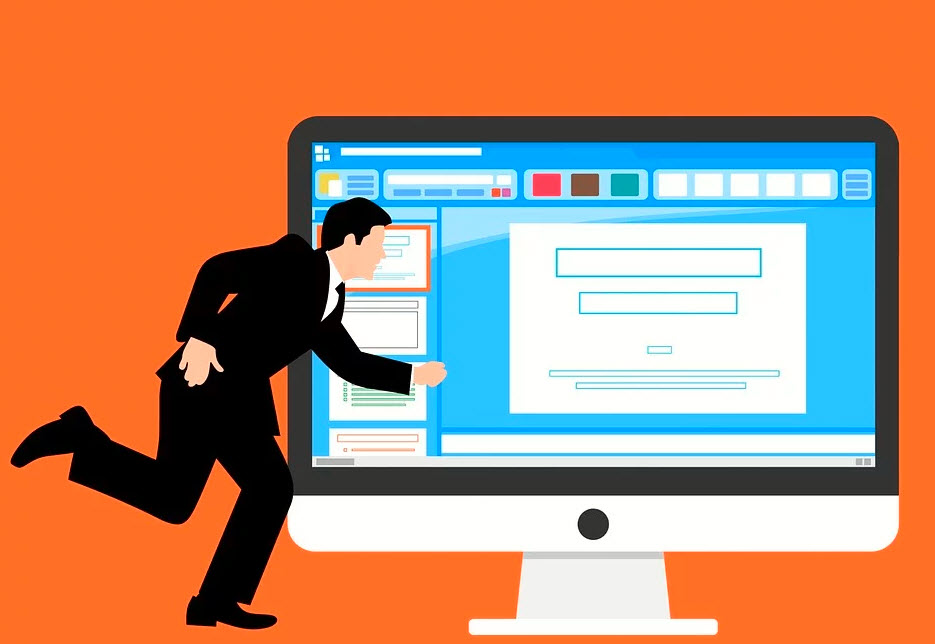Are you getting tired of installing applications one by one just to use the tool that you need? Well, it’s about time to upgrade and utilize PDFBear as your PDF partner. Whether you are a student or a businessman, PDFBear will be of great help to anyone. The best thing is that PDFBear is a free website that allows you to use more than twenty tools!
Besides that, these tools are straightforward to use and highly accessible anytime and anywhere. You must only have a functional device and a stable internet connection. To advance your experience, you may want to avail of a subscription to PDFBear’s Pro version to have access to more features.
How to Add Page Number To PDF Easily
Since a PDF file is compact and has a tamper-proof design, any form of editing is disabled in this format. However, you can make certain changes with the help of PDFBear. Not only does it make things easy for you, but PDFBear also lets you do it on your own using easy-to-follow steps.
Here’s a very straightforward process on how to add page to PDF:
- Step 1. Choose the PDF file that you want to add page numbers to and upload it to the PDFBear’s server by drag and dropping the file directly.
- Step 2. Please wait for the upload to be finished.
- Step 3. From there, select a specific position where you would want the page numbers to be written.
- Step 4. Lastly, press the “Number Pages” button and download the file afterward. Please save it to your computer or share the file to your Google Drive and Dropbox.
Learn How To Repair Corrupted Files
More often than not, files will get damaged due to malware and viruses from your device. You can barely avoid this from happening, but you can have a great tool that will help you restore it.
On top of that, PDFBear’s repairing tool can be accessed anytime and anywhere through the cloud. As such, you won’t have to install anything on your device. Besides that, this tool is 100% free, as well as all the other tools from PDFBear. In order to start repairing files, you need to follow these few and easy steps:
- Step 1. Upload your corrupted PDF file by pressing the “Select Files” button or simply by dragging and dropping the file directly to PDFBear’s server.
- Step 2. Afterward, the repairing tool will then analyze and scan your file.
- Step 3. From there, wait for a few seconds to finish the repairing process.
- Step 4. Lastly, download and save your newest PDF file to your computer or share it to your Google Drive.
Compress Large-Sized PDF Files
Thankfully, PDFBear also has one of the most important tools for PDF files. The compressor tool helps a lot to avoid incompatibilities in creating webmails, printing, or uploading files online. PDFBear reduces up to 70% of the entire PDF file without compromising the file’s format and quality.
Here are the straightforward steps for PDF compression:
- Step 1. Select a large-sized PDF document and upload it on their server by pressing the “Select Files”tab.
- Step 2. Then, you have to decide whether you need a Strong Compression or basic Compression. You can choose from the available options.
- Step 3. Then let the tool do the rest of the work. All you need to do is wait for a few seconds.
- Step 4. Finally, download and save your freshly compressed PDF files to your device or share it to your Google Drive and Dropbox.
How To Successfully Unlock A File
Setting up a password to your PDF file is indeed an effective way to make sure that you are the only person who can access your files. However, sometimes, passwords can be a headache for some people, especially if they always forget their password. Well, luckily, PDFBear has an excellent way to unlock a file.
Here’s your short guide to decrypt a file:
- Select and upload a password-protected PDF file by pressing the “Select Files” button or by drag and drop the file directly to the PDFBear’s toolbar.
- The system will require you to enter the last code of your file.
- Then click the “Unlock PDF” button and wait for a moment.
- Download and save your newly decrypted PDF file to your device.
Takeaway
Here’s the final verdict. Indeed, choosing reliable software is quite a challenge. There are more than hundreds of software online, but PDFBear tops all of them with its incredibly exciting features.
You may also like:- WallStreet Pepe: The Future of Meme-Driven DeFi with $WEPE Token
- Get Stunning Nails with Gel Nail Stickers from Lehmani
- A Complete Guide to Affordable Printing for Everyday Needs
- Benefits of Setting Up Identity Verification for Web and Mobile
- Crypto Coins That Wall Street Experts Predict 25,000% Gains by 2025!
- Unleashing the Flexibility of Windows VPS Hosting
- Platform Ladders in Warehouse Automation: Integration, Benefits, and ROI Analysis
- How Green Loans Are Revolutionizing Financing for Sustainable Tech Solution
- How Annuity Plans Can Secure Your Retirement Goals
- Why Proxies Are Vital for Privacy, Security, and Accessibility