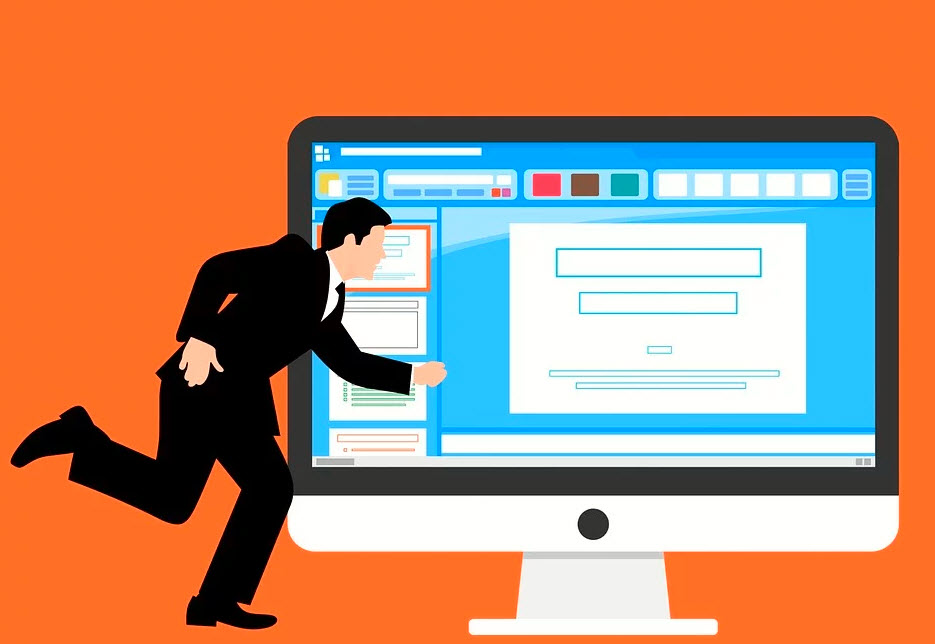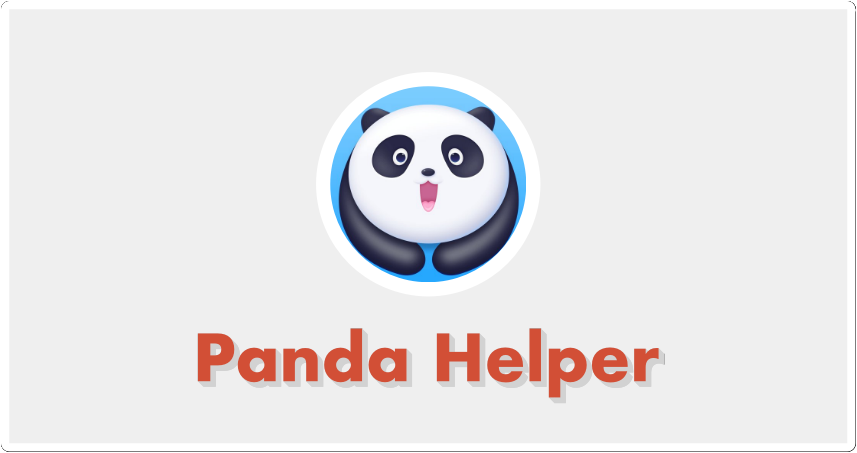
Some time back, when jailbreak utilities started to tail off, a series of third-party app stores began to be released. Today, we still see new ones released regularly, but one of the best is still Panda Helper. One of the early installers, Panda Helper, offers users a great choice of third-party content, loads of modified apps and games, screen recorders, streaming apps, game emulators, and even a few Cydia tweaks that don’t require a jailbreak to work. While it was originally released as a stand-in for the jailbreak, it is now so popular, and millions of people are using it as an alternative to the official app store.
Panda Helper comes in two flavors – free and VIP – and is available for use on both iOS and Android, so read on for all the details.
Also Read: 10 Ways To Boost Your Talent Acquisition Efforts
How to Download Panda Helper:
Downloading Panda Helper is simple enough to do; choose your platform, and follow the steps:
iOS:
- Open Safari browser and go to the official Panda Helper website
- Download the iPhone configuration profile onto your device
- Tap Install on the new page and then go to your home screen – you should see the loading indicator there
- When the installation is done, the Panda Helper icon will be on your home page.
- Tap on the icon, and an Untrusted Developer error will appear with the app developer’s name – remember that name and close the error message.
- Now open your iOS Settings app and go into General.
- Tap on Profiles & Device Management
- Find that developer name, tap on it, and then tap on Trust.
- Now you can use Panda Helper on your iPhone or iPad.
Android:
Panda Helper is primarily an iOS app so, to install it on your Android device, you need to install the .apk file manually – here’s how:
- Open your Android settings and tap on Security (or Privacy, depending on your Android version)
- Enable the Unknown Source option by tapping the slider next to it – this is an important step; if you don’t do it, Panda Helper won’t work on your device.
- Close Settings and Open your browser
- Download the APK file from the official Panda Helper website
- Open your Android download location and double-tap the APK file.
- Follow the screen directions to install it, and when you see the Panda Helper icon on your home screen, the installation is successful.
How to Use Panda Helper:
- This is the same for both iOS and Android:
- Tap the icon on your home page to open Panda Helper
- Tap the Apps button
- Browser the apps on offer or, if you want to find a specific app, use the search facility
- Tap the app you want and follow the in-app directions to install it
- If you use iOS, you may need to trust the developer – follow step 5 onwards from the installation tutorial.
Panda Helper App Features:
Regardless of the platform, Panda Helper includes lots of cool and useful features. Apart from being free and not needing to jailbreak or root your device, the developers have ensured that there is plenty of different content to suit all users:
- App Store Apps – lots of official iOS apps and games
- Exclusive Apps – unofficial content that isn’t allowed in the official stores, including tweaks, emulator apps and more
- Tweaked Apps – official apps with new features added
- Modified Games – official games with extra features added and all in-app features unlocked.
Frequently Asked Questions:
Being an unofficial installer, it isn’t surprising that we hear a lot of questions and comments about Panda Helper, so here is everything you need to know:
How Do I Fix the Untrusted Developer Error?
This is common with unofficial content on iOS devices as Apple doesn’t know the developer. Fixing it is simple:
- Launch iOS Settings>General and go to Profiles
- Tap on the developer name – this would have been in the error message.
- Tap on Trust and shut down Settings – the app can now be used without error.
Will Using Panda Helper Void My Device Warranty?
No. Panda helper does not require you to jailbreak or root your device; neither does it need any special permissions to download. It works just like a standard official app and doesn’t compromise security on your device. It may cause a problem with any of the tweaks that change how your device functions – if necessary, delete them and reinstall them later on.
I Get An Error Message – Panda Helper Won’t Verify or Download
This is likely because the app certificate has been revoked. Panda Helper is built using expired enterprise certificates and, although they generally get them replaced before they can be revoked, they can’t always get there in time. Delete Panda Helper from your device, leave it for a couple of hours, and try again – the certificate should be replaced, and it will work.
Panda Helper is, hands-down, one of the best and most popular third-party app installers, offering a vast amount of content. Try it today; it may well become your main app store.
Wallpics is a wall décor which helps you in celebrating your old memories by putting pictures of your best moments on the walls of your home and office. This is one of the reasons why it becomes one of the best options for legacy. Anyone can give gift cards to the customers which are a good way to show your friends your love and care.